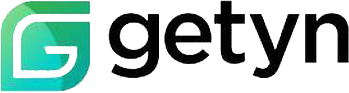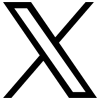A form is not just a functional component of your website; it plays a vital role in engaging with your audience. Integrating a form seamlessly into your website's design can greatly improve the user experience. When a form appears as a natural part of your site, users are more likely to feel at ease while completing it.
Understanding the basics
Before we focus on enhancing the appearance of your embedded form, let's make sure you have the basics in place.
Choose a form builder
Selecting the right form builder can greatly impact the effectiveness of your online forms. Opt for a builder that is user-friendly, provides customization options and templates, and enables you to create interactive and engaging forms.
Choose a form builder with comprehensive customization features, such as color schemes, fonts, and layout options. Make sure it supports responsive design to ensure your forms adapt to various screen sizes.
Create your form
- Design the form to align with your website's objectives, whether it's for contact, signup, registration, etc.
- Ensure that the form fields are relevant and essential to avoid overwhelming users.
- Organize the fields in a logical sequence to guide users seamlessly from start to finish.
- Use clear, concise labels for each field. If a specific format is needed, provide examples in the instructions or use placeholder text.
- Clearly mark which fields are mandatory and which are optional.
Generate embed code
Getyn Forms provides ready-to-use code for embedding forms on your website. You can choose from several embedding options:
- iframe: Embed the form as an external frame. We adjust the height and width to fit the container, ensuring the form integrates smoothly with your webpage.
- JavaScript: Embed the form directly into your webpage. You can customize the JavaScript code for automatic height adjustment, field aliases, and referral tracking.
- Hyperlinks: Embed the form with a hyperlink. Clicking the link will open the form in a popup window.
- Lightbox: Display the form in a popup overlay on your webpage when visitors perform a specified action, which can increase form conversion rates.
- HTML & CSS: Download and customize the code to integrate the form into your website.
Making your form fit in
After obtaining your embed code, the next step is to style it to align with your website’s design.
Identify your website's style elements
- What are your website's primary and secondary colors?
- What fonts are used on your website?
- How do your call-to-action buttons appear?
Also, take into account the surrounding content to ensure the form complements rather than overshadows the webpage.
Color coordination
Color psychology is essential for optimizing user experience. The right color choices can evoke emotions, direct user attention, and improve form usability. Start by identifying your website’s primary and secondary colors, then select a color palette that harmonizes with your site.
- Complementary colors: Colors that are opposite each other on the color wheel (e.g., blue and orange).
- Analogous colors: Colors that are next to each other on the color wheel (e.g., blue, green, and yellow-green).
- Triadic colors: Three colors evenly spaced around the color wheel (e.g., red, yellow, and blue).
- Monochromatic colors: Variations of a single color, including different shades, tints, and tones.
Experiment with various color combinations to find the most visually appealing option. Avoid using too many colors, as this can be overwhelming. Instead, stick to a limited color palette and maintain a consistent color scheme across your website for a unified appearance.
Typography and fonts for your form
To ensure consistency, use the same font family as your website's primary text and headings. You can differentiate font weights (bold, light, regular) or styles (italic) for emphasis or to create a visual hierarchy within the form.
Opt for fonts with clear, readable characters and avoid overly decorative or script fonts that may be hard to read. Additionally, select a font size that is comfortable for users to read.
Match form buttons to website call-to-action buttons
Maintaining consistency in button design throughout your website is essential for a unified user experience. Review the styling of your call-to-action (CTA) buttons, including background and text colors, border radius, padding, and hover effects. Ensure that the button shapes (rounded, square, rectangular) match those used elsewhere on your site.
Best places to embed a form on your website
The best placement for a form depends on its purpose and the overall objectives of your website.
Homepage
The most prominent position is above the fold. This placement is perfect for high-priority forms, such as email subscriptions or contact forms, to effectively generate leads.
Blog posts
You can position the form at the end of the post to capture reader interest or place it within the post to break up lengthy content or provide additional value.
Pop-ups
- Exit-intent pop-ups: Activated when a visitor is about to leave the site.
- Timed pop-ups: Displayed after a predetermined amount of time on the page.
- Scroll-triggered pop-ups: Shown when a visitor scrolls to a designated position on the page.
Getyn Forms provides Lightbox popup forms that can effectively generate leads on your website.
The ideal placement for your form depends on your specific objectives and target audience. Experiment with various options to find the most effective approach for your site. By aligning your embedded forms with your website's design, you create a cohesive and engaging user experience. A well-integrated form enhances your site's aesthetics and improves conversion rates. Focus on consistency, readability, and user-friendliness in your form design to seamlessly integrate with your website’s overall look and feel.